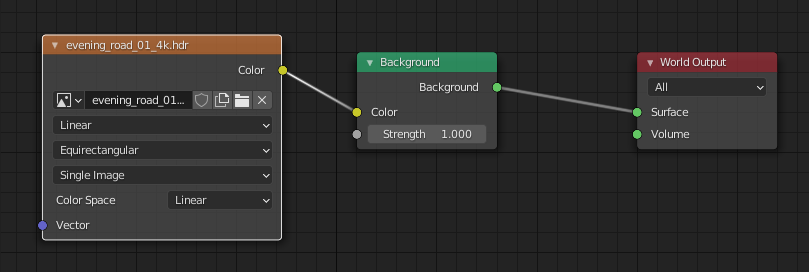Texture maps and material settings
Object materials
All textures exported by the MaxWhere Blender Exporter must be Principled BSDF materials. At this moment 4 channels are supported:
- base color - directly linked Image Texture node or simple RGB value.
- metallic - directly linked Image Texture node or simple value.
- roughness - directly linked Image Texture node or simple value.
- normal - directly linked Image Texture node with an image file of a normal map or an Image Texture node with a normal texture image file linked through a Normal Map node.
Procedural node chains are not supported. Images can be .jpg or .png. Anything else is not tested. If the "Base Color" texture is a .png, it will be tested for transparency by the exporter, and enable transparency for the given material in MaxWhere as well. This is not foolproof, but a .material file can be manually edited to achieve better results than the auto-generated one, if necessary.
The typical setup is shown in the screenshot below with the resulting MaxWhere object.
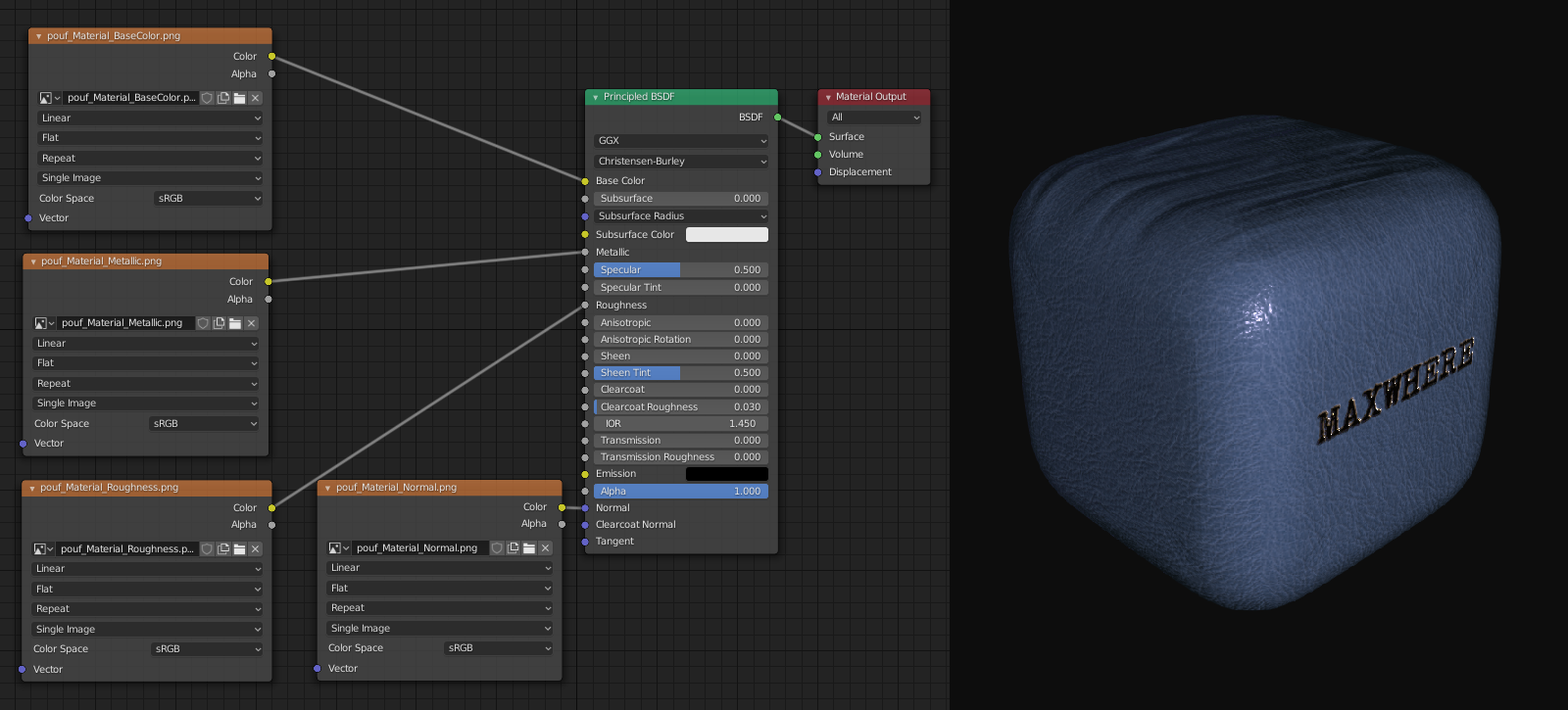
MaxWhere do not use any reflection channel yet, but custom reflection maps can be set in Material Properties -> MaxWhere properties as path to a .dds file for the exporter (see reflection maps). This setting will not have any effect in Blender, however; it will be only noticeable in MaxWhere.
Word materials
Word material settings procedural node chains are not exported to MaxWhere, but there are two simple setups that do.
The first one is basically the default Word material node configuration of Blender with the color changed in the Background node, as shown in the image below. In this case, the exported MaxWhere space will have the same background color.
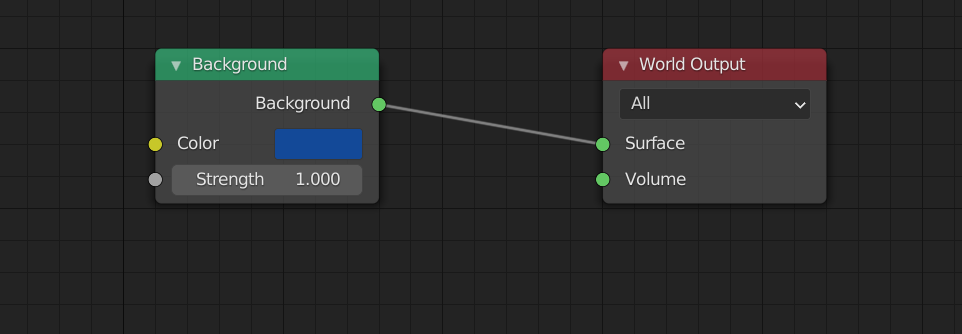
The second setup below should be used if an hdr image background is needed. The background image will appear in the background of the exported MaxWhere spec.